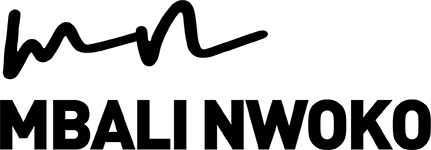Using digital technology to help you farm better
The modern-day farmer who enjoys working with technology will stand the test of time. If anything, COVID-19 has taught us that we should all embrace technology and most importantly, use it as a tool to increase productivity, improve efficiencies and effectiveness in our everyday working lives.
During the lockdown period, we have seen how many of us have had to embrace working from home and communicating with our colleagues remotely. For some, the sudden change has been a difficult transition especially for farm managers who manage and oversee a diverse team consisting of field workers to those working in the office and for others, this new normal has been an absolute joy.
Fortunately enough, the invention of digital farming tools available via mobile phones, tablets and desktops are examples of innovative communication and
reporting channels that can be used as an extension of farming operations.
Furthermore, they serve as an enabler to capture accurate records and data which can be converted into actionable farming insights, through the creation of tasks.
An effective way to create tasks for your farm that employees can have access to, including those working remotely, can be done by using a simple app available at a touch of a button:
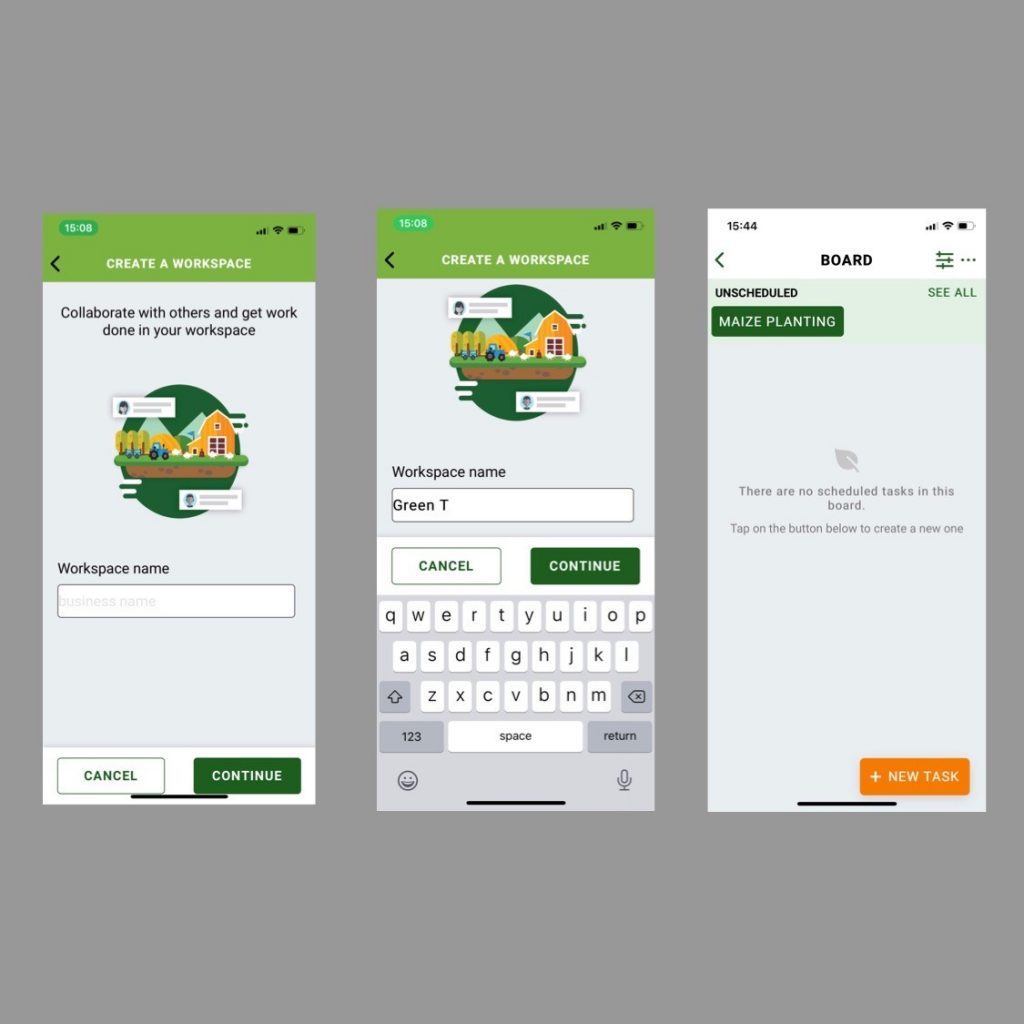
- Click on Create a Task
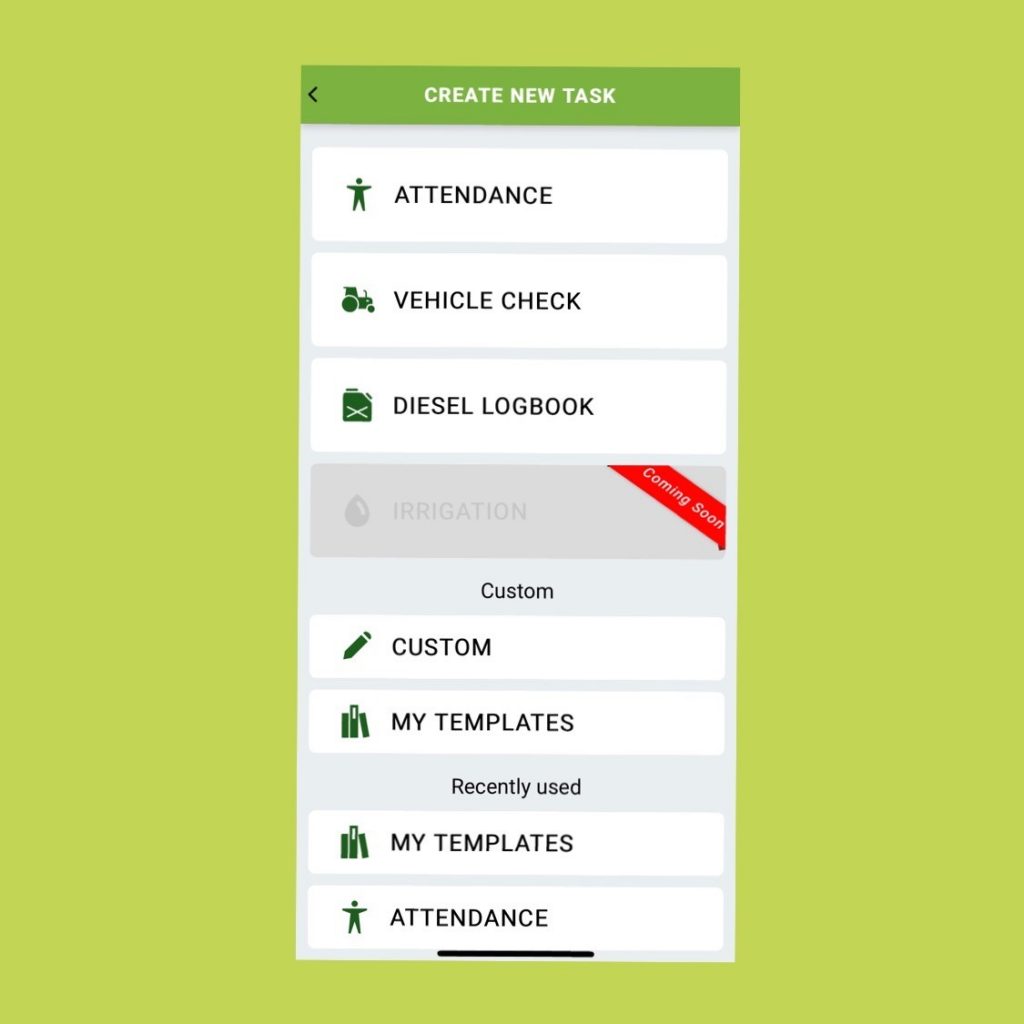
- Choose the Task you want to create. For this blog, we shall create a Custom Task
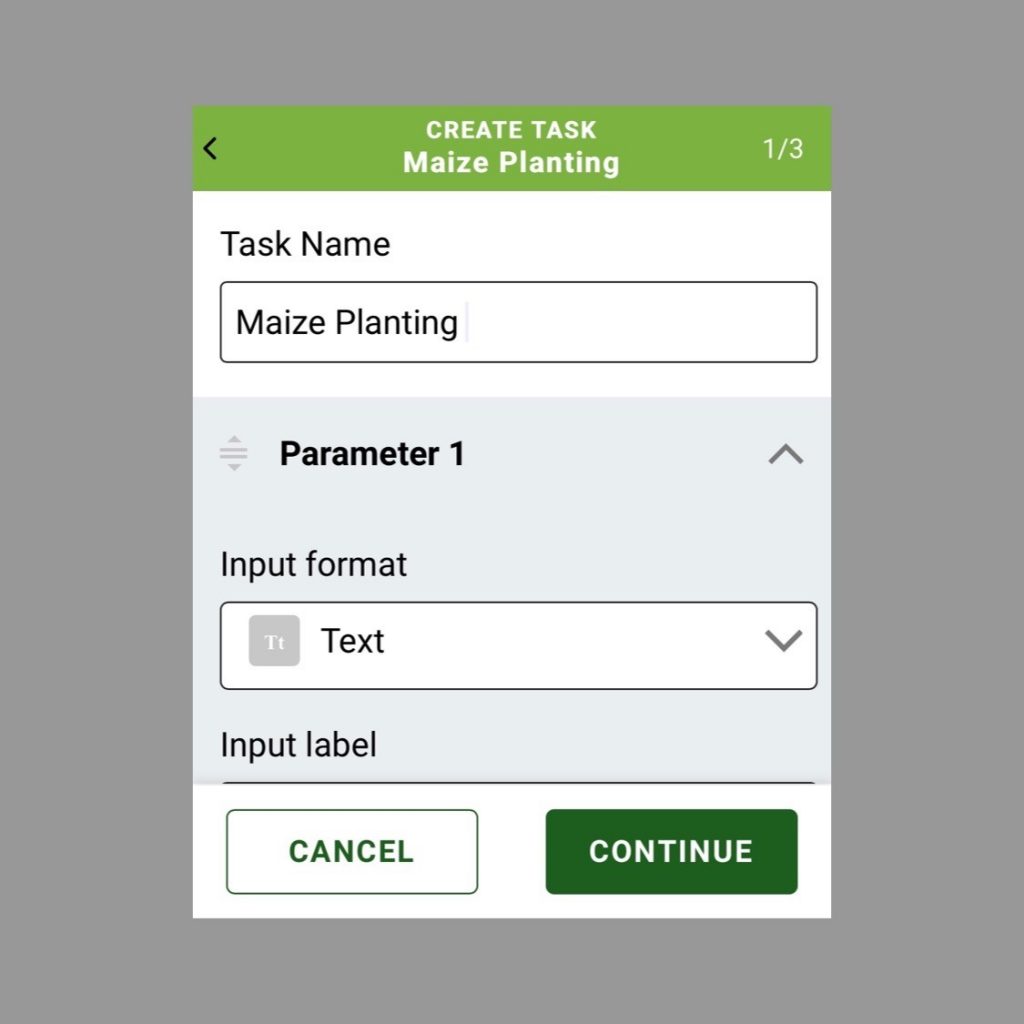
- Enter the Task Name i.e: Maize Planting, then click on Continue
- Under Parameter, you can input your preferred format (i.e: Text) and input the relevant label (i.e: Land No) as you would manually on a spreadsheet (see example below). Your Parameters are similar to column headings in a spreadsheet, therefore, you have the option to add as many parameters as you need. Click Done followed by Continue.
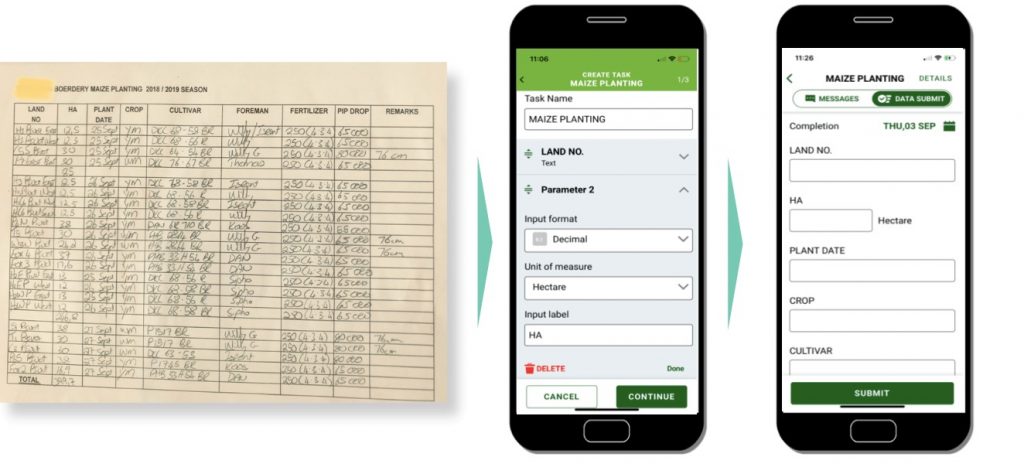
- Task Assignment permits you to assign this task to a specific person. Going back to our example you can assign this task to the individual responsible for the capturing the information i.e: planting, weeding, spraying or harvesting etc. Let’s say her name is Sakhe and so you will input her name in the open bar. Below you will add your name as the person assigning Sakhe to this task or you can tick in the box next to your name to have this task assigned to yourself.
Note: You can enable permissions from your device settings to access your contact list from your phonebook, in order to assign tasks to individuals in your contacts
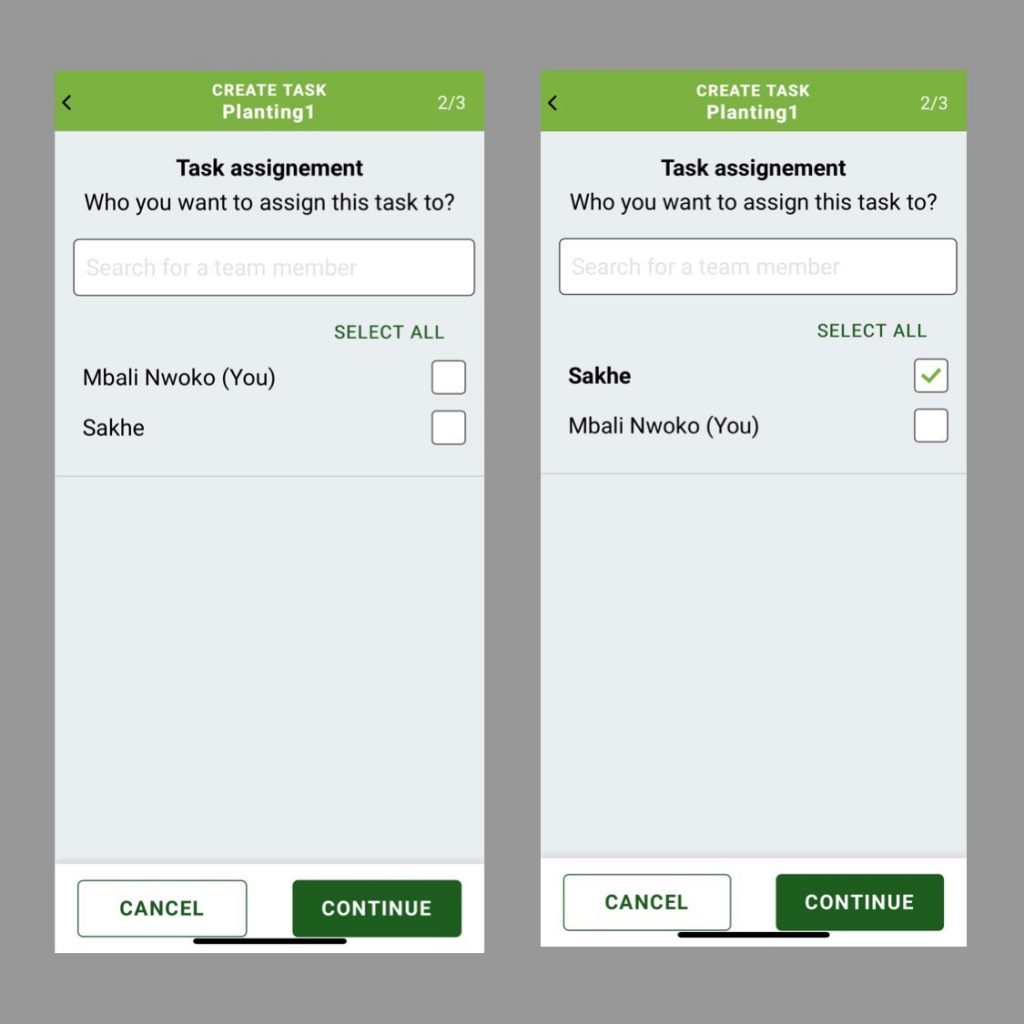
- Scheduling: Set your due date and click under Frequency to select the option specific to you. And then Continue.
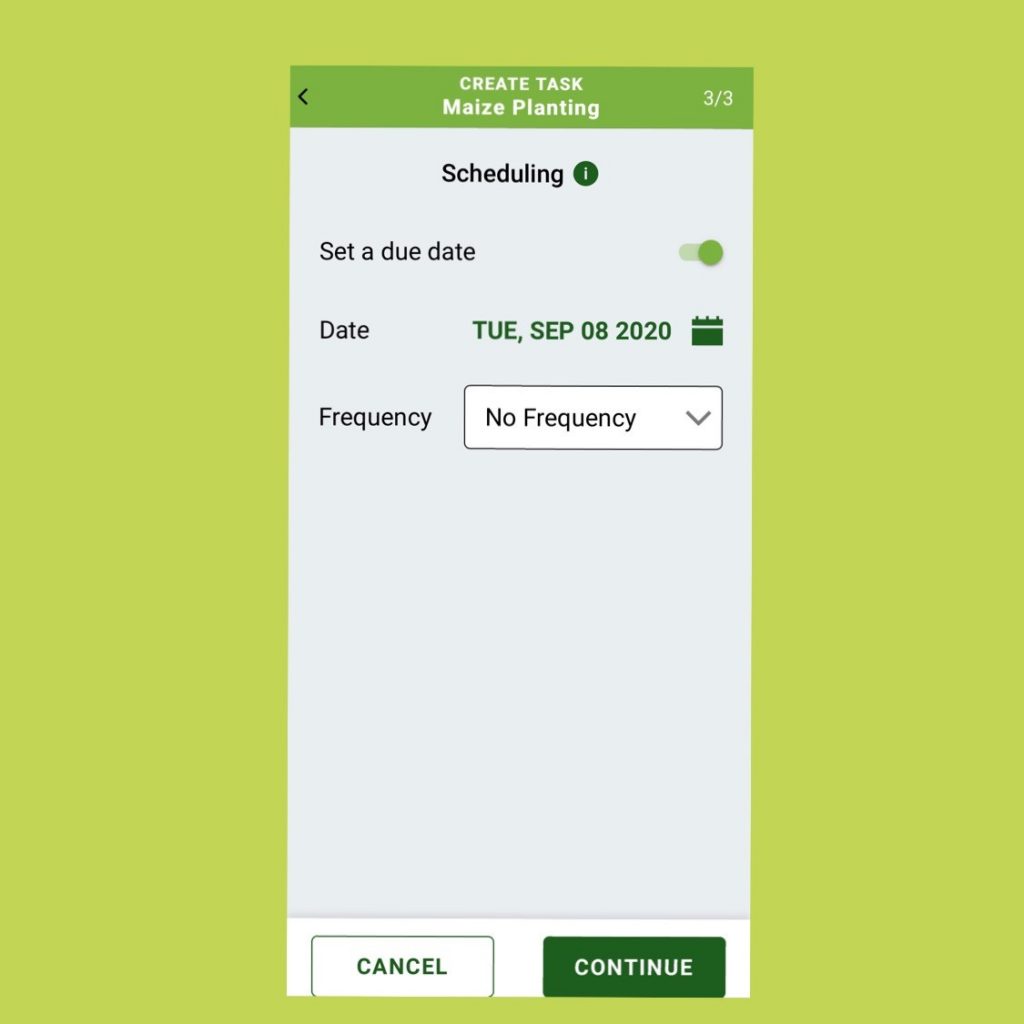
- The last and final step is that you will see a page confirming everything you have added with regards to Maize Planting and before you confirm the task, you have the option to see how Sakhe (the person you have selected to complete the task) will view the task you have created for her. Once you are satisfied with everything, click Confirm
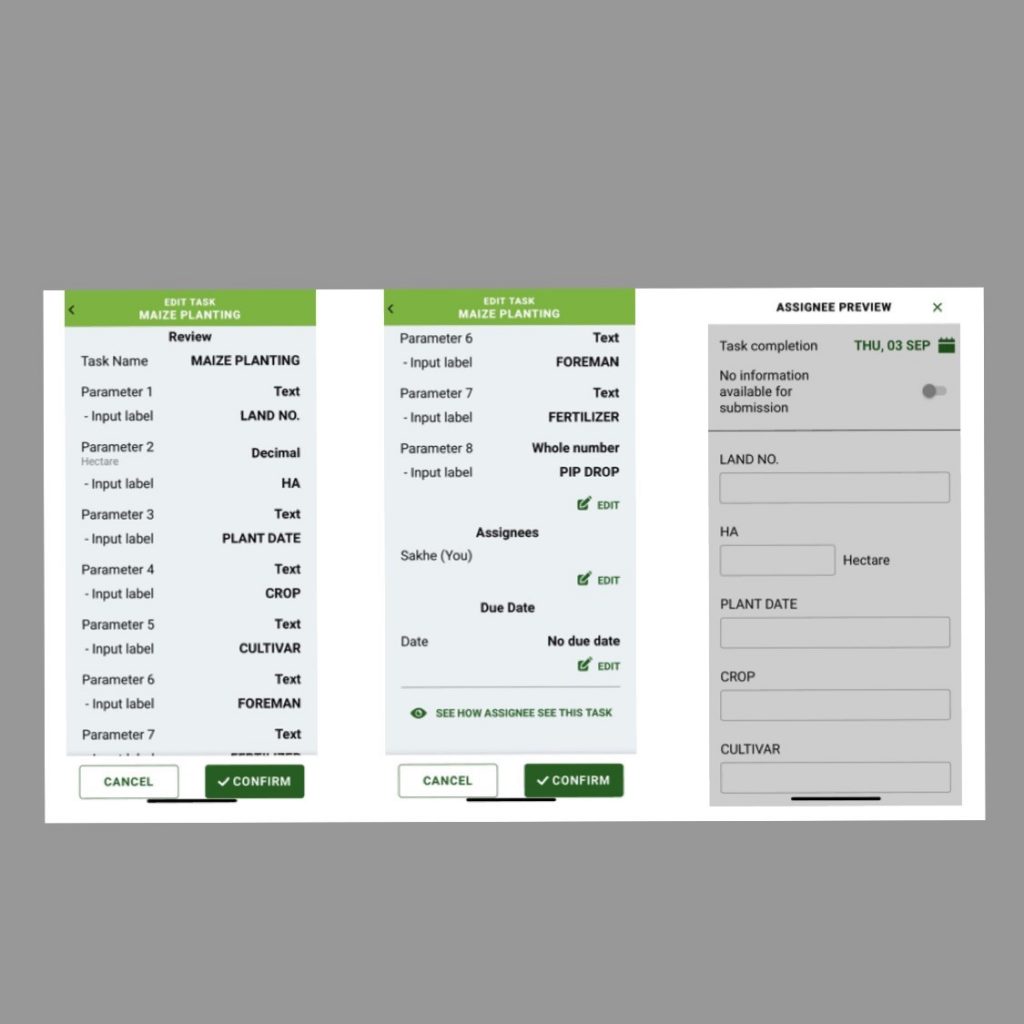
- A popup screen should appear to have this task created as a Template for the next time you want to plant again. If you want to save the template tick in the box or you have the option of leaving it open. Then click Ok.
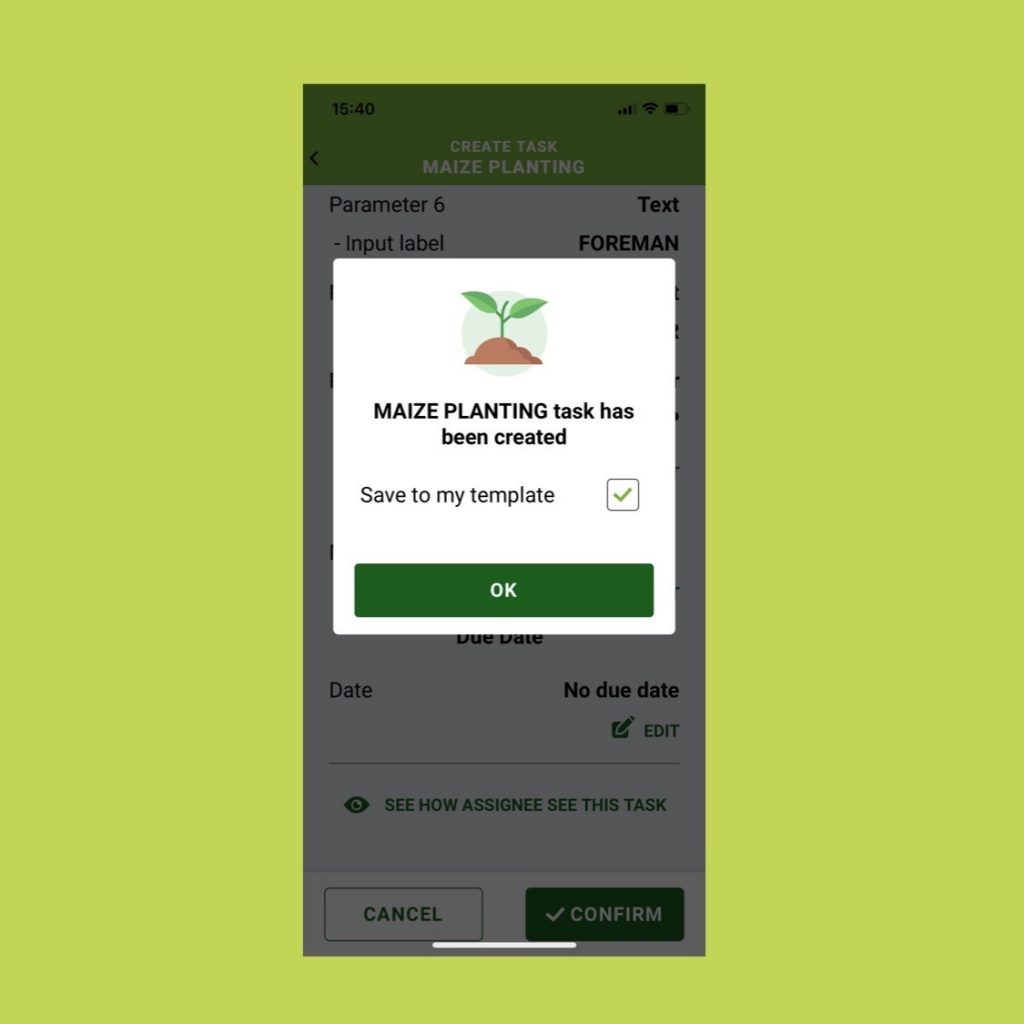
- Finally, what you will be able to see is the Maize Planting task that you have created for Sakhe.
- What’s great about this digital feature is that you can Export this information onto an Excel spreadsheet to access it on your computer and use the data /information provided, whichever way you prefer.
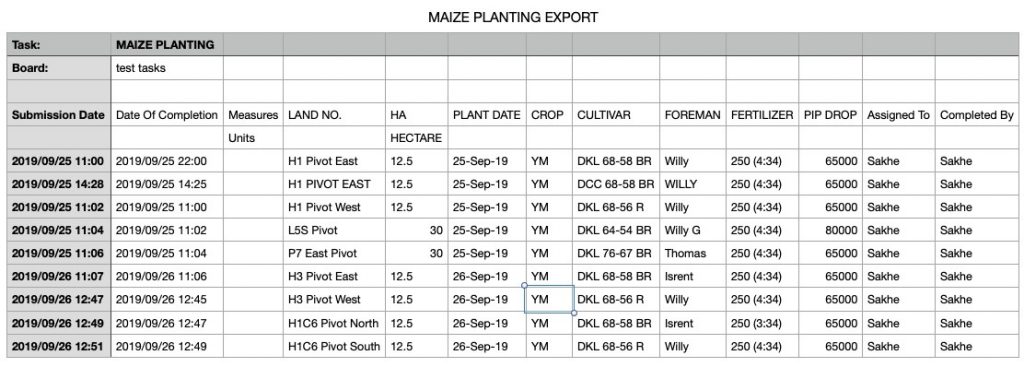
For example, once the actual maize planting is completed, the information can serve as part of your farm records and can be easily accessible on demand. Furthermore, you can share the information with other team members and managers may use this as part of monitoring the teams’ performance and or KPI’s.
It’s that simple! Try it out for yourself and please share your feedback.